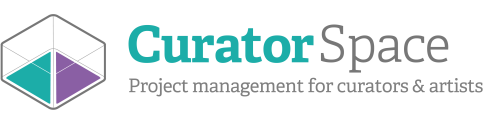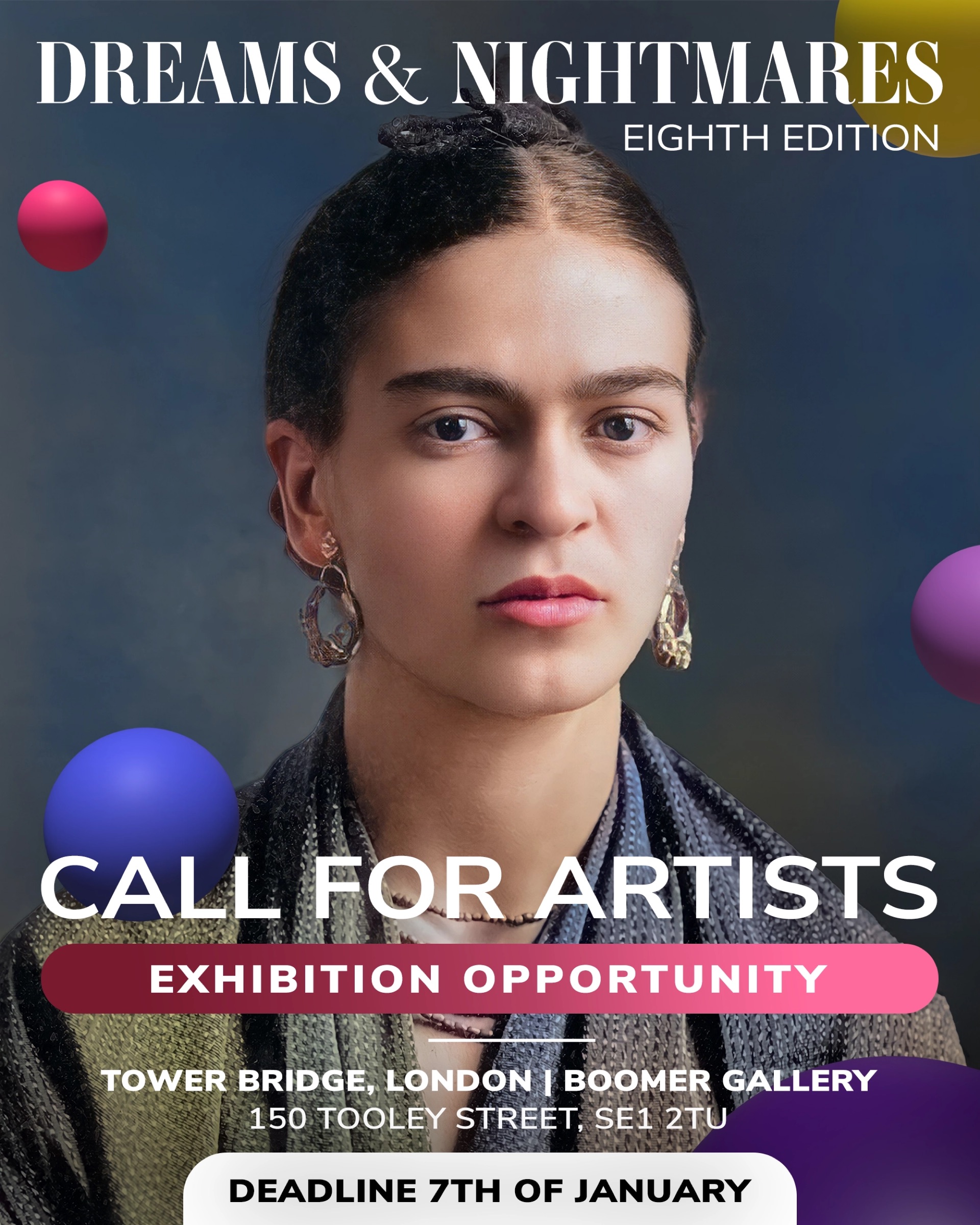Judging opportunities on CuratorSpace
If you want to invite a judging panel to help adjudicate your opportunity submissions, CuratorSpace has a system which allows curators to invite judges to select and score submissions, either together or remotely. We've outlined the process of setting up your panel and judging submissions below.
Judging is currently available to curators with an organisation level account for £20 per month. If you don't have one, you can upgrade here.
Setting up judging
To set up the judging process, first go to your account area and click the Judging button next to the relevant opportunity. This will take you to a page where you can set up your judging stages.
You can add as many stages as you like to your judging process, for example you may want to longlist submissions first before shortlisting them. You can set your stages up as soon as your opportunity has been approved, and add the submissions to be judged after starting each judging stage.
Creating stages
To create each stage, first click on the Add a stage button. This will take you to a new stage where you can name the stage with an appropriate heading that tells the judges what you want them to do, for example, Do you want this submission to be shortlisted? or Please score this submission based on the criteria. You can then choose from All pending submissions or Selected submissions.
Choose All pending submissions for the first (or only) stage and Selected submissions for later stages, after submissions have been shortlisted. You will have an opportunity to select the submissions you want for each stage when you start the judging for that stage.
If the judging is being done remotely, you can add a deadline to each stage to send an email prompt to judges to remind them.
Judging types
You can also select from Yes/no or Rate by criteria, depending on your preference. Yes/no stages may be used for shortlisting or when selecting a larger number of submissions for an exhibition. Rate by criteria may be used when you want to score the submissions based on a set criteria.
If you choose Rate by criteria, a section will appear below asking you to input your criteria. Enter your criteria in each box and click the Add criteria button to add more.
Click the save button after you’ve finished. This will take you back to the main judging page where you can add more stages.
Inviting judges
Once you've created your stages, you'll be able to invite judges to sign in by email. If they already have a CuratorSpace account, you can use the email associated with their account. If they don’t, just input their email into the box and they will be prompted to join. Joining CuratorSpace as a judge is completely free.
To invite judges, click the Manage judges button above the stages. This will take you to a page where you can add an email and a personal message. If the person hasn’t judged one of your CuratorSpace opportunities before, select New judge. If they have, select Existing judge. Enter the email and click Send invitation for each judge. You can also select Myself if you will also be judging the submissions.
Judges will receive an email to accept or decline their invitation. Please note that the invitation link is only valid for 24 hours so will need to be resent if it expires. To resend, click on the Resend button next to the judges details in the Manage Jury section.
Starting the judging process
Once the deadline has passed and all your judges have accepted their invitations, you can start the judging process. Go back to the main judging page and click the Start judging button. All submissions will be entered into the list for judges to select from or score. You will be able to see the percentage of submissions judged against each stage. Once judges have finished judging each stage, they can also click on the Finish judging button at the top of the page to let the curator know.
Once the first stage has been completed, the curator can then click the Start next stage button to judge further stages. This will close the first stage and open a page from which to select the submissions the curator wants to take forward based on the judges choices.
Choosing selected submissions
To rank the submissions, you can sort by highest to lowest rating or by top 10, 20, 30, etc. You can then select the submissions you want to take forward to the next stage by clicking the checkbox or the Select button next to each relevant submission.
Once you have selected all the submissions you want to take forward, click the Select submissions button at the top of the page. This will start the next stage of judging and create a new list for the judges to select from. All unselected submissions will be removed from the judging process, however they will remain as ‘pending’ in the main submission list and artists will not be notified until the curator changes the status of their submission and messages them.
After all the stages have been completed, the curator can then click the Finish judging button which will close the last stage and judges will no longer be able to judge submissions.
Reviewing submissions
Curators can review submissions by clicking on the Review submissions button at the top of the page. This will take you to a page where you can list submissions based on yes/no or highest scoring depending on your process.
This will enable you to select one or more of the submissions to ‘accept’ or ‘decline’, which will change the status of the submission and artists will be able to see this on their account page. Please note we do not message applicants about the status of their submissions, but you can message them as a group or separately through the system to let them know.
We’re always happy to help curators with using the site, so if you have any queries, please get in touch at help@curatorspace.com
CuratorSpace isn't another listings website; it's a place where curators and organisers can use custom online forms to allow artists to apply to their opportunity. It also allows you to see and manage all submissions made to your opportunity on the website, and to contact contributors directly.
Register now and you can start making submissions and even create your first opportunity for free.