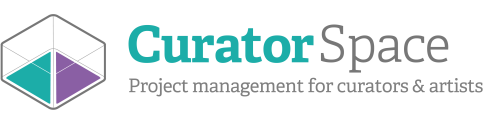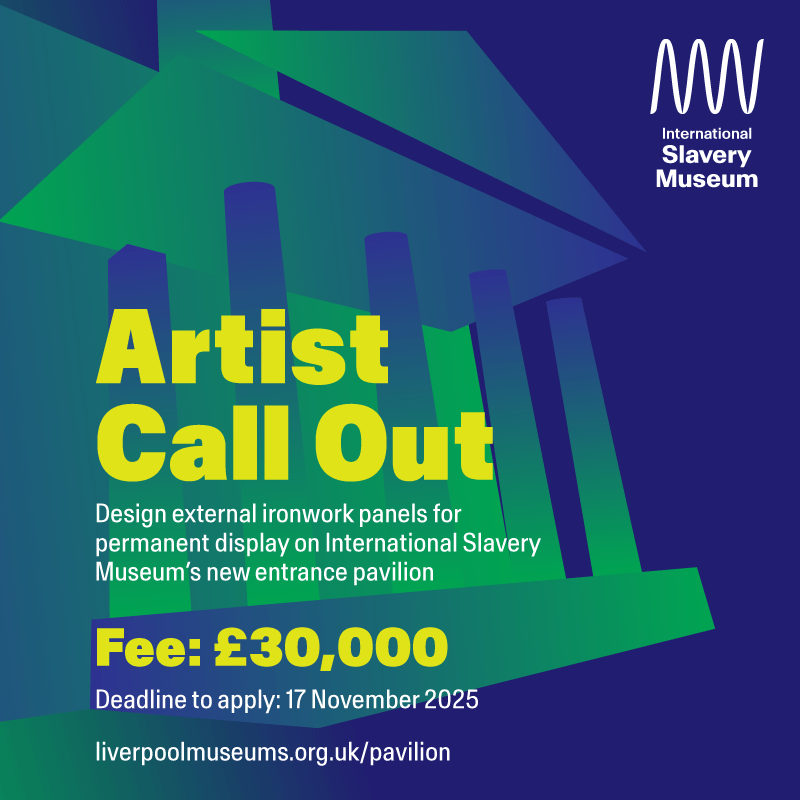Uploading Images and Files: A Simple Guide for Curators and Artists
Managing images can sometimes be quite a challenge, especially when it comes to ensuring they are in the right place, properly resized, cropped, and attached to your submission. Fortunately, the media management tool from CuratorSpace can make this process much easier. In this tutorial, we will walk you through the basic steps of uploading and attaching images and files to your submissions, opportunities, or profiles.
There are two ways you can upload images and files. The first one is through your Media Manager, under the tab 'My Media", where you can choose between uploading images or files. You would upload a file for example when asked to submit a CV.


Please remember that this step merely uploads the images and files to your media manager. You will still need to attach them to your opportunity or submission.
If you upload images through the Media Manager, these images will appear, when you click 'Add images' in the submission form.
However, the other way is by uploading images within the submission form is also by clicking on the green 'Add images' button.
Please note that if you want to delete any images from your Media Manager, this needs to be accessed through the tab "My media'.
You will not be able to delete any images when you are in the submission form.
This action will prompt a pop-up window to appear, like the one shown below.

Should you be asked to upload a file, there will be a green button called "Add file" which will prompt a pop-up window to appear, like the one shown below.
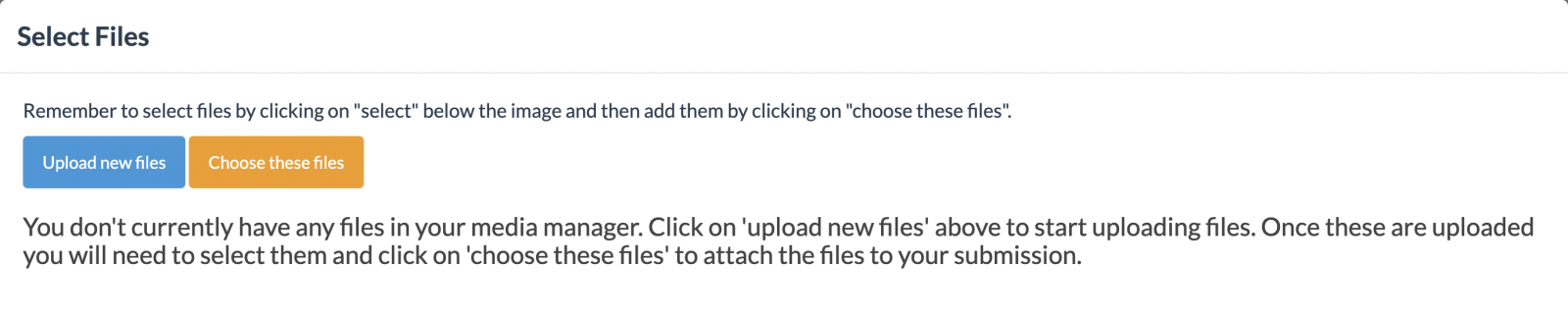
For uploading images when creating an opportunity:
If you are not sure where to add images when creating your opportunity, please refer to step 7 in the tutorial: Create an opportunity in eight easy steps. As the files upload, a progress bar will display the status. If you happen to select an unsupported file type or if the file size exceeds the limit, an error message will appear, indicating the issue.
Please note that it is possible to upload more than one image at a time.
Each time you click on an image, it changes to a blue colour. To unselect the image, simply click on it again, or click 'Deselect'.
After you have finished uploading all the images you wish to use, simply click the 'X' button located in the upper right corner of the image upload window, to close it.
To add images to your profile, just click on the green "Add image' button and proceed as described above.
Following this action, you should see the image or file seamlessly integrated as part of your submission or opportunity.
It's important to note that we only accept JPEG, PNG, and GIF image formats. For files, we can only accept PDF, DOC, DOCX, ODT, and TXT formats. Additionally, the maximum file size for each upload is 4MB.
If you need to resize your images, you can use a tool like https://imageresizer.com/
CuratorSpace isn't another listings website; it's a place where curators and organisers can use custom online forms to allow artists to apply to their opportunity. It also allows you to see and manage all submissions made to your opportunity on the website, and to contact contributors directly.
Register now and you can start making submissions and even create your first opportunity for free.